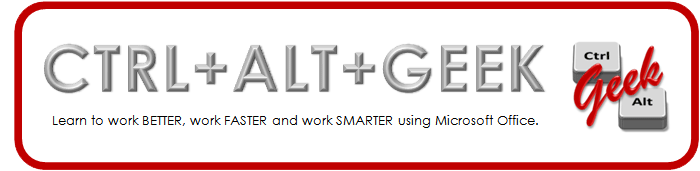Tuesday, March 20, 2012
Free Office webinars every Tuesday
My favorite word is "free" and here's some free, but quick tips from Microsoft.
Tuesday, March 13, 2012
Send a Calendar via E-Mail
Being able to view my coworkers’ free/busy time is a great time-saver when I want to schedule a meeting with them. But there are times when I need to schedule a meeting with someone outside of my organization. When that’s the case, I send them a copy of my calendar for the time period requested so they can match their free time with mine.
To send someone your calendar…
To send someone your calendar…
- In a new e-mail message or a reply, click in the body of the message.
- On the Message tab, Include group, click Attach Item and select Calendar.
- In the Send a Calendar via E-Mail dialog box:
- Specify which calendar to include (if you manage more than one).
- Specify the date range. If you don’t see the option you need, select Specify Dates to choose the beginning and end of the date range.
- Select the amount of detail to include.
- If you only want to include working hours,
select ☑ Show time within my working hours only.
- Click OK.
Why I have been M.I.A.
UNL (and the entire University of Nebraska system) is changing from Lotus Notes to Microsoft Outlook and Office 365. It's been a major undertaking and we'll be at this for a while. This has drawn my attention away from my blog and I apologize. I'll begin posting again, but you will now notice I'm including Outlook with my tips.
Subscribe to:
Posts (Atom)