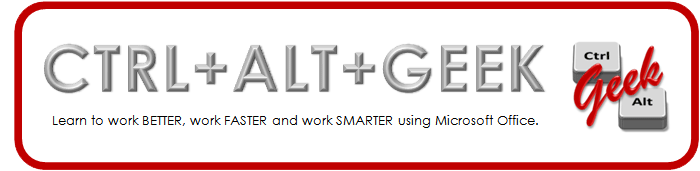60 Seconds with Pogue.
David Pogue, tech blogger for the NYTimes.com, shares his review on Office for iPhone.
Wednesday, June 19, 2013
Saturday, June 1, 2013
Send out the Search Party
Who doesn't love a party? But like many parties, there can be a lot of things to sort through when it's over.
When creating objects in Access, I often jump between object types. In doing so, I forget if what I created last week was a table or a query. If I have a lot of objects, it can be time consuming to look through everything, especially if I forgot exactly what I called it. Enter the Search bar.
On the Navigation pane, there is drop-down list allowing you to sort your objects by type, date, view, etc. But no option to search. If your right-click the bar, you'll get the option to turn on the Search Bar in the quick menu that appears.
To view all objects again, click the Clear Search String button at the end of the Search... field.
Nice part is, when you close and reopen Access, the Search Bar remains, so you don't have to turn it on every time. Happy searching!
When creating objects in Access, I often jump between object types. In doing so, I forget if what I created last week was a table or a query. If I have a lot of objects, it can be time consuming to look through everything, especially if I forgot exactly what I called it. Enter the Search bar.
On the Navigation pane, there is drop-down list allowing you to sort your objects by type, date, view, etc. But no option to search. If your right-click the bar, you'll get the option to turn on the Search Bar in the quick menu that appears.
- Change the view of the Navigation pane using the drop-down menu. Change Navigate To Category to Object Type and Filter By Group to All Access Objects.
- Click in the search box and as you type, the list of objects will begin to filter. The search will find the object name that either starts with, ends with or contains all or part of the search term you type.
To view all objects again, click the Clear Search String button at the end of the Search... field.
Nice part is, when you close and reopen Access, the Search Bar remains, so you don't have to turn it on every time. Happy searching!
Labels:
Access
Subscribe to:
Posts (Atom)