When I create a document, I tend to change my mind after it is all done how I want to format it. I used to cringe at the thought of changing text to a table, it was a lot of work, until I learned there was a tool for that.
- Select the text that you want to convert. It should have a common delimiter (separating character) that will convert to columns and rows. Typically, tabs separate columns and line returns separate rows.
- On the Insert tab, in the Tables group, click Table, and then click Convert Text to Table.
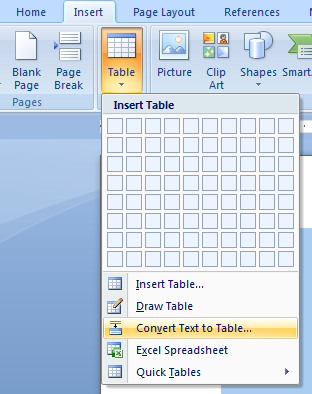
- In the Convert Text to Table dialog box, under Separate text at, click the option for the separator character that is in your text.
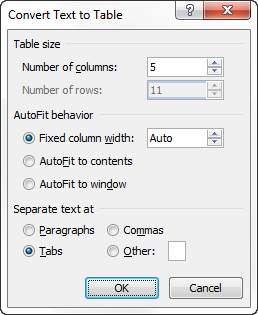
In the
Number of columns box, check the number of columns. If you don't see the number of columns that you expect, you may be missing a separator character in one or more lines of text.
To convert a table to text...
- Select the rows or table that you want to convert to paragraphs.
- Under Table Tools, on the Layout tab, in the Data group, click Convert to Text.

- Under Separate text at, click the option for the separator character that you want to use in place of the column boundaries. Rows are separated with paragraph marks.
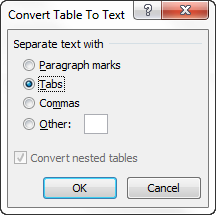
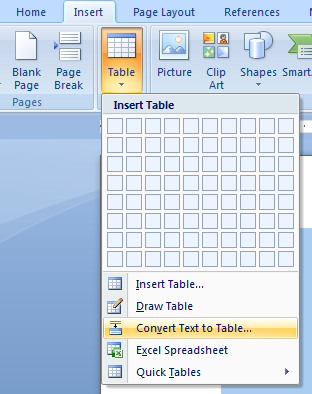
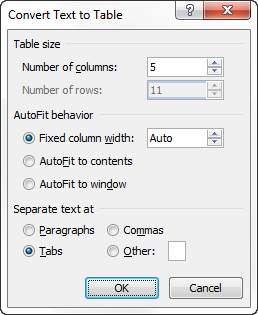

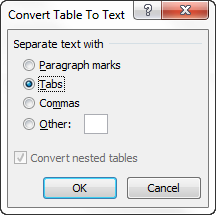

Download MUSIC MP3 High Quality Free
ReplyDelete