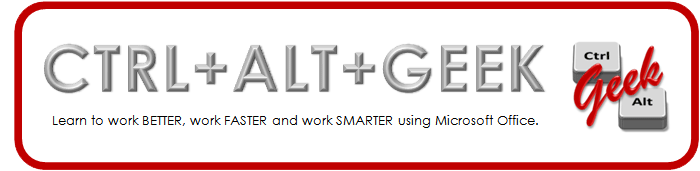Monday, June 16, 2008
ARTICLE: Top 10 most useful secret ninja moves in Office
It's no secret I'm a fan of the shortcut. Some say I'm lazy, I prefer "efficient." In either case, check out this recent article from Office Hours.
Office Hours: Top 10 most useful secret ninja moves in Office
June 16, 2008
Philip Su
"Office is a treasure trove of hidden features that make everyday life easier. Although each version of Office has made improvements in helping users discover the available features, I find that some of my favorite features are still not well-known amongst friends and family." [Read the entire article for the tips.]
Friday, June 13, 2008
How do I… Spice up a list in a Microsoft PowerPoint presentation?
During my PowerPoint workshops, I emphasize making the text visual and getting away from bulleted lists and turning it into something more graphic. Here is a terrific article on how to do that from TechRepublic blogs.
How do I… Spice up a list in a Microsoft PowerPoint presentation?
http://blogs.techrepublic.com.com/msoffice/?p=545&tag=nl.e056
May 13, 2008
Susan Harkins
"Most of us use bullets or numbers to introduce specific ideas or points. There’s nothing wrong with them, but they are rather ordinary. In a Microsoft PowerPoint presentation, you might want to forgo the ordinary and go with something a bit more novel, and certainly unexpected." [read the entire article on TechRepublic.com]
How do I… Spice up a list in a Microsoft PowerPoint presentation?
http://blogs.techrepublic.com.com/msoffice/?p=545&tag=nl.e056
May 13, 2008
Susan Harkins
"Most of us use bullets or numbers to introduce specific ideas or points. There’s nothing wrong with them, but they are rather ordinary. In a Microsoft PowerPoint presentation, you might want to forgo the ordinary and go with something a bit more novel, and certainly unexpected." [read the entire article on TechRepublic.com]
Monday, June 9, 2008
Microsoft PowerPoint 2007: Setting Your Default Theme in PowerPoint
Setting a default design is particularly useful if you work in department that requires you to use specific template. Whenever you open PowerPoint the design you chose is automatically applied to the new document, and you're ready to go!
As you're probably aware by now, Office 2007 introduces Themes; professionally created collections of colors, effects, and fonts, which can be applied to Word, Excel and PowerPoint documents. Themes provide a uniform professional look across different document types, as well as providing powerful customization options.
As you're probably aware by now, Office 2007 introduces Themes; professionally created collections of colors, effects, and fonts, which can be applied to Word, Excel and PowerPoint documents. Themes provide a uniform professional look across different document types, as well as providing powerful customization options.
- Apply your theme of choice from the Theme gallery of the Design ribbon; it will then appear in the gallery. If you downloaded any of the approved templates from http://www.unl.edu/ucomm/ucomm/resources.shtml, you will need to select Browse for Themes… in the gallery to navigate to and select the theme.
- With the gallery open, right-click the theme thumbnail you want to make the new default and select Set as Default Theme.
Subscribe to:
Posts (Atom)