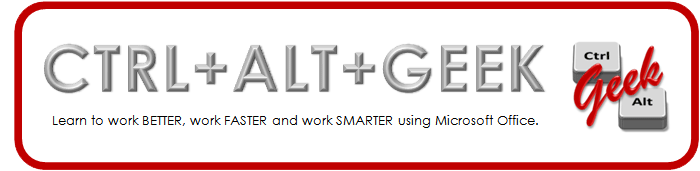Set a first line indent for the document text
- While the cursor is in the first paragraph of text, grab the top part of the left margin boundary marker on the ruler bar and move it to the desired location.

- [You can also click the dialog box launcher of the Paragraph group and change the Indentation, Special: to First line and By: (any amount).]
- In the Styles group on the Home tab, right-click the Normal style and select Update Normal to Match Selection.
Remove all tab characters
- In the Editing group of the Home tab, click Replace.
If you see the More >> button, click it to view more options. - Be sure your cursor is in the Find what: field. Click the Special button at the bottom and select Tab Character. You will see ^t in the field to represent the tab.
- Leave the Replace with: field empty. This will replace all tab characters with nothing, thus deleting them.
- Click the Replace All button.