Handouts are to be more indepth and expand on what the presentation is. For this, you should be creating handouts in a program such as Word. “But, I want the visual and I’m too lazy to copy and paste everything from PowerPoint to Word,” you say. Quit your whining and use the Create Handouts option in PowerPoint.
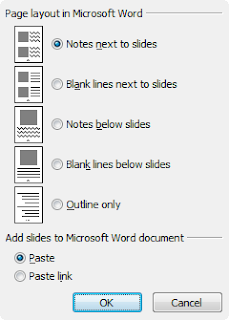 With your presentation open, go to the File tab, click Save & Send, then click Create Handouts and click the Create Handouts button. (In 2007, click the Microsoft Office Button, point to Publish, and then click Create Handouts in Microsoft Office Word.) All that is left is to select your layout and click OK.
With your presentation open, go to the File tab, click Save & Send, then click Create Handouts and click the Create Handouts button. (In 2007, click the Microsoft Office Button, point to Publish, and then click Create Handouts in Microsoft Office Word.) All that is left is to select your layout and click OK.Small pictures of your slides will be included with your text. I suggest you delete slides that are not visually important to the text, such as where text is duplicated. Slides can be resized to make charts and images more readable. Slide titles will format as a Heading 1 style. Text on the slides will be formatted as Heading 2, 3, etc. You will have to add the body text to make the information useful and understandable.

No comments:
Post a Comment