| When you want to | Use this program | Why you should take Crabby's advice |
| ... deal with a very large amount of data. (If you're a Kennedy, that's thousands of entries). | Access | Access is a handy-dandy organizer, accessing Cape Cod houses full of information in a quick and easy way. A few clicks of the mouse and you can make sense of all those toothy entries. |
| ... manage a fairly small amount of data. | Excel | If you can simplify your life, by all means do it. Because once the big day hits, simplification will go right out the window. Don't use a database when an organized list will do nicely. |
| ... spend less time plugging in the same information again and again, and more time playing around with it. | Access | If you want to make sure all your relations' variables are accounted for, create a relational database. One table can contain their names, and the other tables can contain seating, dietary, and lodging requirements. Each guest probably has more than one requirement, so you need a database that can cross-reference all of them. |
| ... create a very simple list with limited amounts of cross-referencing. | Excel | Why get all tangled up in relationships if you don't have to? (Spoken like a true familial misanthrope.) You have a list of guests in one column, the corresponding "Yes, he's coming" or "No, she's banished" in the next column. Easy as pumpkin pie. |
| ... rely on multiple external databases and run complex queries. | Access | If you need to compare the last decade's worth of information about seating arrangements, dietary preferences, and who ran for Congress in which state, don't even try this in Excel. |
Monday, August 30, 2010
Access vs. Excel
Here's a question I get asked a lot. When do I use Excel and when do I use Access. Thanks to the Crabby Office Lady, here is your answer.
Sunday, August 1, 2010
Word 2007: Convert text to a table or vice versa
When I create a document, I tend to change my mind after it is all done how I want to format it. I used to cringe at the thought of changing text to a table, it was a lot of work, until I learned there was a tool for that.
- Select the text that you want to convert. It should have a common delimiter (separating character) that will convert to columns and rows. Typically, tabs separate columns and line returns separate rows.
- On the Insert tab, in the Tables group, click Table, and then click Convert Text to Table.
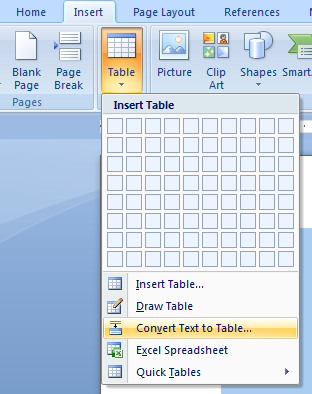
- In the Convert Text to Table dialog box, under Separate text at, click the option for the separator character that is in your text.
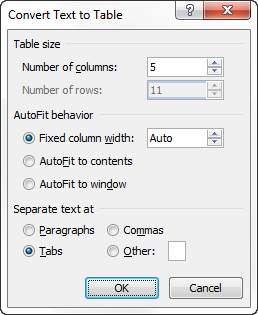
To convert a table to text...
- Select the rows or table that you want to convert to paragraphs.
- Under Table Tools, on the Layout tab, in the Data group, click Convert to Text.

- Under Separate text at, click the option for the separator character that you want to use in place of the column boundaries. Rows are separated with paragraph marks.
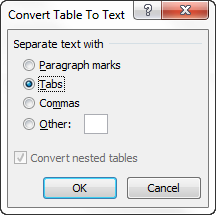
Subscribe to:
Comments (Atom)
