Uploaded by Ruku on WiZiQ Tutorials
Tuesday, February 23, 2010
Thursday, February 18, 2010
SmartGuides for PowerPoint 2010
When InDesign upgraded to CS4, one thing I noticed is that when you have two items that get close to each other, these guides magically appear to assist you in aligning the objects. What a cool idea! I loved it. Now, PowerPoint 2010 has added this feature, calling it SmartGuides. Yes, very smart indeed.
Friday, February 12, 2010
Did you know you can create professional slides and animation effects using just PowerPoint? Better yet, you don't have to do it all from scratch. You know by now that I'm a fan of re-purposing everything. Here are some templates from Office. Microsoft.com that you can use and customize for your self.
Not sold on this idea just yet? Watch this.
Not sold on this idea just yet? Watch this.
- Picture effects 15 templates
- Combined picture and text effects 23 templates
- Animated picture effects 20 templates
- Static text effects 18 templates
- 3-D shapes and objects 25 templates
- Animated text effects 20 templates
- Animated charts and graphics with SmartArt 25 templates
- Backgrounds for PowerPoint slides 11 templates
Thursday, February 11, 2010
Excel Art
Tired of using Excel for just number crunching? Here's an idea for you. All I have to say is, "wow."
Tuesday, February 9, 2010
Holidays in February
There are so many holidays in February. Groundhog day (2/2), Chinese New Year (2/14, year of the Tiger), Valentine's Day (2/14), Presidents' Day (2/15), Mardi Gras (2/16), My birthday (2/17) and Hoodie-Hoo day (2/20). With so many holidays, it can be expensive to buy cards for everyone. That is why I prefer to make my own cards in PowerPoint. Attached is a simple template for a one-sided card, folded in fourths. You can customize all your own. (All clip art is courtesy of Microsoft.)
The steps are easy. Create a new presentation, one slide, blank layout. Use the grids to set up the fold lines and margins. Insert text and images, rotating them to layout. Simple!
Monday, February 8, 2010
Create a photo wall effect in PowerPoint
Someone shared this with me on Twitter, and I thought it was a great example. Enjoy!
Thursday, February 4, 2010
Windows 7 shortcuts
As you may know, I love shortcuts (because I'm lazy) and found some great ones for Windows 7 by using my mouse. Until I figured it all out, it was frustrating, but now that I understand how it works, I love it!
- Drag a window to the top of your screen to MAXIMIZE
- Drag a window to the left or right to dock it on that half of the screen
- Shake a window back and forth to MINIMIZE everything but the active window (the one you are shaking)
- Double-click the top window border (edge) with the vertical resizing arrow to MAXIMIZE VERTICALLY
Monday, February 1, 2010
Excel: Calculate the difference between two dates
Let me just get this off my chest. "I don't do math in my head." I really hate math, but Excel is a dream as it makes math so easy. I used to have to really think how old my family members are. It is a really bizarre thought process for me, so I won't bore you with that. Instead, I'll show you how I made an Excel spreadsheet that will tell me. I have since used it to calulate days, months or years between two dates (such as time between start and end dates of a project).
Here is the formula's syntax. (BTW, don't go looking this up in the Help section as it is a "secret" formula.)
=DATEDIF(Earliest_Date, Latest_Date, UnitOfMeasure)
Here's how it works...

=NETWORKDAYS(start_date, end_date, holiday_range[optional])
Here it is in action...
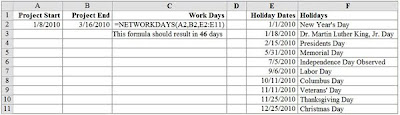
Here is the formula's syntax. (BTW, don't go looking this up in the Help section as it is a "secret" formula.)
=DATEDIF(Earliest_Date, Latest_Date, UnitOfMeasure)
Here's how it works...

1st argument: A2 is the cell reference for the early date.If you prefer to calculate the WORKING days (excluding weekends and holidays) you can use the NETWORKDAYS formula.
2nd argument: For the late date, I used the TODAY() formula so it is dynamic for whenever I open the spreadsheet to have the current date.
3rd argument: The unit of measure can be either "Y" for years, "M" for months or "D" for days, depending on how you want the results to be calculated.
=NETWORKDAYS(start_date, end_date, holiday_range[optional])
Here it is in action...
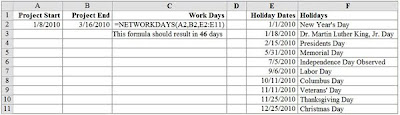
Subscribe to:
Comments (Atom)
