The other day, one of our student workers and I were in a meeting and he was taking notes "old school" on paper. When we were done, he wanted to share his notes with me, so he took out his phone and took a picture. I was concerned since it was a horrible angle and the light from the window was reflecting on the paper. The picture of the notes he sent was auto corrected, angle adjusted and perfectly readable. WHAT?! I had to know what it was. He told me Office Lens. Best of all, it's free. There it is. My favorite adjective: FREE. Tell me more.
Office Lens from Microsoft is available for free for
Windows phone,
iOS and
Android. It will allows you to take a picture of a photo, document or whiteboard and then save it where you want. When taking the picture, it will work to frame the subject as you move. When you have the subject framed, take the picture. It's not perfect, but I've found it far better than others. After taking the photo, you have the opportunity to crop even more if needed. When you're ready, click the Save icon at the bottom. You'll be asked to name the image and where you'd like to save it. You can save it on your phone, or if you want to save it in OneNote or OneDrive you'll need to sign into your Microsoft account if this is the first time.
I love the option to save to OneNote since I use OneNote for taking notes in meetings and at conferences. I often take a picture of a flip chart or presentation slide since a picture is better than retyping everything. I used to send pictures to OneNote on my phone, but the angle or lighting can be weird and make it hard to read. Office Lens does a great job with the lighting and angle. Also, OneNote has the option to make the text in an image searchable. Just right-click the image in OneNote and click Make Text in Image Searchable. SWEET!
Now for the big questions, "How can I use this in training?" Easy answer. If you ever do brainstorming sessions or group breakouts, you can use Office Lens to capture the information quickly without retyping everything. HUGE time-saver. Plus, it's so easy to share from your phone or tablet.
Below are two photos. The first is the picture I took from my phone's camera. The second I took from the same distance, same lighting and same angle using Office Lens. Notice the lighting and angle adjustment to make it more readable? Yeah, it's pretty nice.
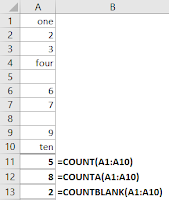 =COUNT(value1,...)
=COUNT(value1,...)



