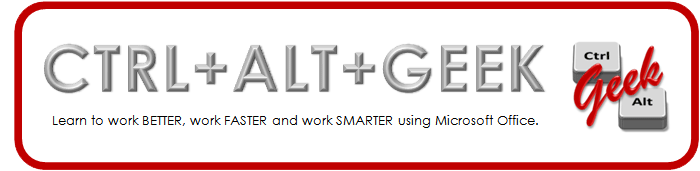The idea behind the "reimagined" design is to provide a unified experience no matter what hardware you have. Desktop or laptop computers, tablets and Windows phones will all look the same and work the same. For the purpose of this post, I'm looking at Windows 8 from the point of view of the desktop/laptop user experience.
Start menu
The blocks you see are called tiles. The default tiles on the left are Live Tiles and linked to various apps. Apps are an important part of Windows 8 as they link you to all your other programs, such as Mail, SkyDrive, People, Calendar, Photos, and Messaging. If anyone is interested in developing, check out the Windows 8 apps page. My favorite tile is the ability to return to my desktop.On the right, you'll see your programs. Right-click and you'll see a bar at the bottom. If you right-click the background, you'll get the All apps button on the right side of the bar. If you right-click a live tile, you can choose to change the size or remove it. Right-click a program and you can unpin it from the Start screen or pin it to the taskbar in addition to removing it or viewing all apps.
Desktop
Once you click on the desktop tile, you'll see a very familiar environment. You can still right-click the desktop for all the same options. Of course, I took no time at all personalizing my theme with different backgrounds and such. I love a beautiful picture.When you look at the taskbar, it's exactly the same except there is no Start button. So how do I get back to that Start screen to open another program? Lucky for me, I have a Windows keyboard and can just press the Windows button. But I do run Windows on my Mac and when I'm on the go, I don't have a Windows button on the Mac keyboard. Move your mouse cursor to the bottom left corner of your screen and a thumbnail of the Start screen appears. You can now click that thumbnail to open the Start screen. I'm not a fan of this. It's difficult to get as it's very sensitive and a tiny hotspot. To make my life easier, I pin my frequently used programs to the taskbar. This way, I don't have to go to the Start screen as often.
Charms
There are five charms available on the right side of the screen. To open the charms, there are keyboard shortcuts, but there is too much in my head already with all the voice, I can't memorize another key combination. To open the charms, move your mouse cursor to the bottom right of your screen, just over the time and date. Now, bump the right side of your screen. The charms will appear. Move your mouse straight up on top and you can select your charm.Charms available are Search, Share, Start, Devices and Settings. For the desktop, I don't use most of the charms. I do like the Settings charm, but I can honestly get most of these things from the Control Panel or Personalize window. A few extras here include the ability to change notifications and to sync across devices. While this is super cool for my personal account, it's really not a good option for us at UNL without web app or SkyDrive integration with our UNL credentials.